Advanced Logic Articulation Editor
Improve your Logic Pro workflow with the powerful articulation editor.
Hi, I'm Dima, and I’m a composer and music producer.
Every two to three years, I find myself needing to update my setup. Each time, I have to
manually configure articulation maps in Logic, either because new instruments have been added or
existing keyswitches need editing. The last time I did this, I was so frustrated that I decided
to create my own articulation editor.
I'm not a professional programmer, and the tool has some limitations, but it gets the job done
for me. I hope it can help others too.
However, please be aware that you use this tool at your own risk, and I am not responsible for
any unpredictable results if something goes wrong. If you plan to edit existing articulation
maps, be sure to make a backup so you can revert changes if needed.
The program is currently tested on OSX Sonoma 14.6.1 on Apple Silicone processors.
If you find errors in the program, do not hesitate to write through the form below and I will
try to fix them.
May Bach be with you!
If you find this tool useful, consider buying me a coffee.
Your support helps keep this project alive and improving!
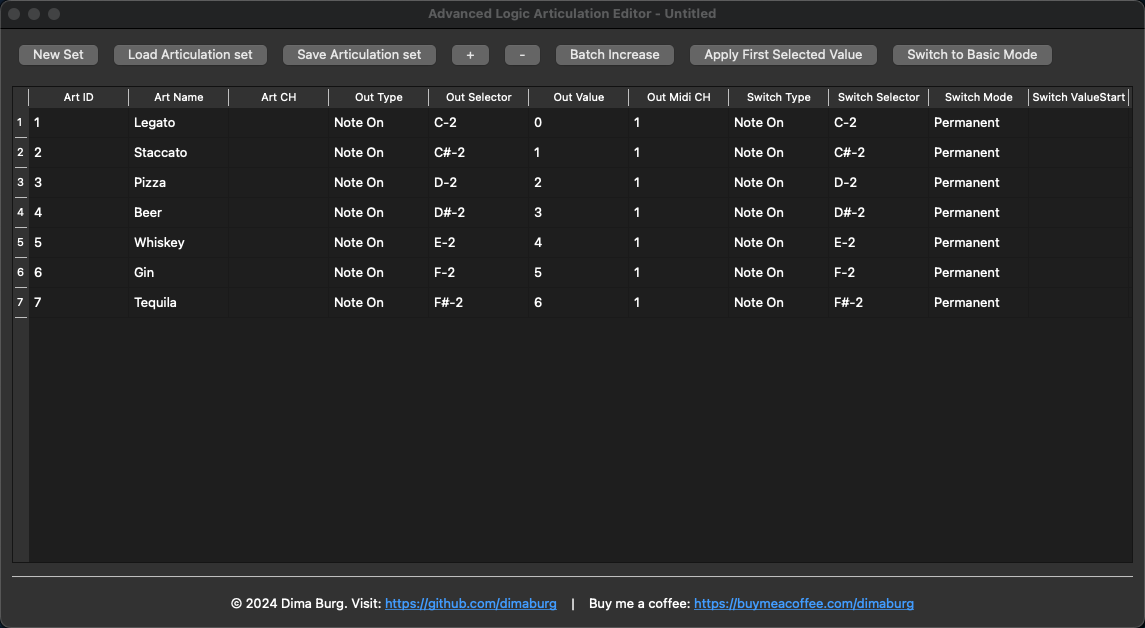
See How It Works
Paste names from clipboard
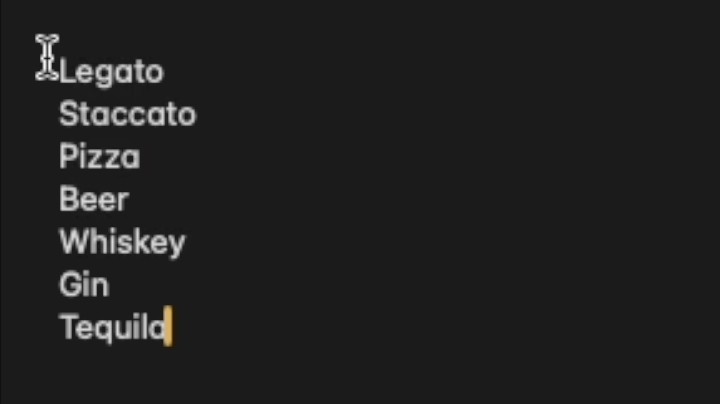
Batch increase Values
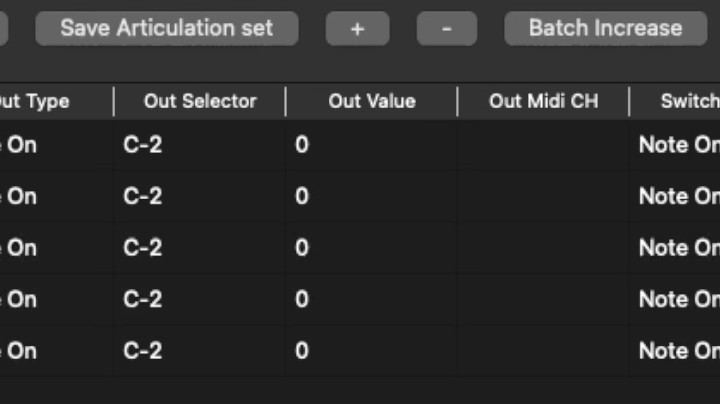
Apply first selected value
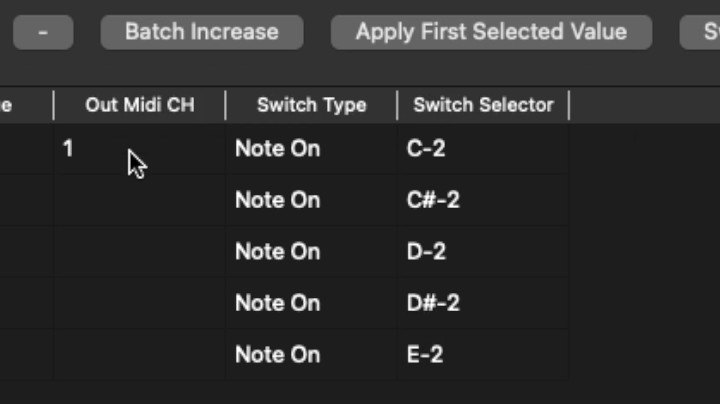
Easy to add rows
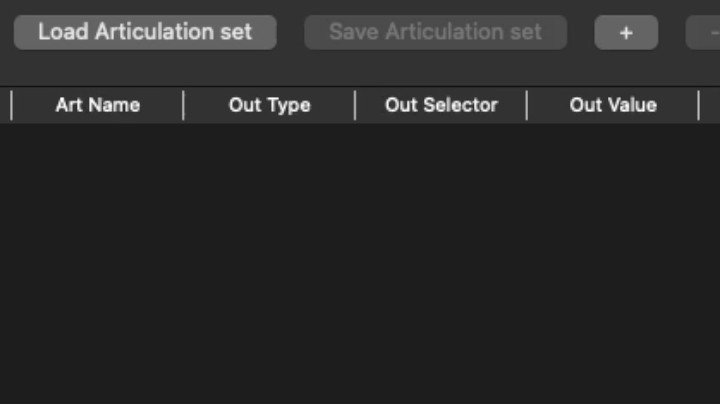
Key Features
Batch Editing
Efficiently create and edit Logic X Pro articulation files using powerful batch editing tools.
Batch Increase
Incrementally increase values in selected ranges of notes, MIDI channels, and controller values.
Apply First Selected Value
Quickly apply the value of the first selected cell to all other selected cells in the range.
Quick Row Management
Rapidly add or remove selected rows for efficient articulation list management.
Bulk Articulation Naming
Paste a list of articulation names from the clipboard directly into the Art Name cells, separated by paragraphs.
Value Validation
Prevent errors with built-in checks for incorrect values, ensuring data integrity.
File Import
Read existing articulation files for easy editing and management.*
Logic X Pro Integration
Save files in a format ready for immediate use in Logic X Pro.
* The current version correctly reads files without Multiple Outputs Active.
Frequently Asked Questions
My software is completely safe, but because I'm not a certified developer, macOS may display security warnings. Here's how to run the program:
- When you first try to open the application, macOS may prevent it from running with a message like "App can't be opened because it is from an unidentified developer."
- Go to System Preferences > Security & Privacy.
- At the bottom of the General tab, you should see a message about the app being blocked.
- Click "Open Anyway" to allow the app to run.
- You may need to enter your admin password to make changes.
- A new dialog will appear asking if you're sure you want to open the app. Click "Open".
After following these steps, you should be able to run the Advanced Logic Articulation Editor without issues. The app will be added to your exceptions list, and you won't see these warnings again for future launches.
The column groups in our editor mirror the three tabs of the native Logic editor:
- Art columns: These correspond to the Articulations tab in Logic. They include fields like Art ID, Art Name, and Art Alias.
- Out columns: These match the Output tab in Logic. They contain settings like Out Port, Out Channel, and Out Note.
- Switch columns: These align with the Switches tab in Logic. They include Switch ID, Switch Type, and various switch-specific parameters.
In Basic mode, less frequently used columns are hidden to simplify the interface. You can display all columns by clicking the "Switch to Advanced Mode" toggle at the top of the editor.
- New Set: The "New Set" button creates a fresh articulation set, clearing any existing data. Use this when starting a new project.
- Load Articulation Set: This allows you to import an existing .plist articulation file. Navigate to your file and select it to load.
- Save Articulation Set: Use this to save your current set as a .plist file.
Important: For Logic X Pro to recognize your articulation files, you must save them in a specific location:
/Users/YOUR_USERNAME/Music/Audio Music Apps/Articulation Settings
Replace YOUR_USERNAME with your actual macOS username. Logic automatically scans this folder for articulation sets, making them available in your projects.
Note for new users:
- If the directory
User > Music > Audio Music Apps > Articulation Settingsdoes not exist, you should create it manually. This ensures that Logic Pro can find and use your articulation sets. - If the program attempts to save the file in the root folder of your macOS drive and
you encounter a write permission error, manually navigate to and save the file in
the
User > Music > Audio Music Apps > Articulation Settingsfolder as mentioned above.
- Adding rows: The "+" button adds a new row at the bottom of the table.
- Removing rows: The "-" button removes the last row. If you have cells selected, it will remove all rows containing selected cells.
- Batch Increase: This feature incrementally increases values in a
selected range of cells. For example:
- Select a cell with note C-1 and the next few cells below it using SHIFT key.
- Click "Batch Increase".
- The selected range will now contain C-1, C#-1, D-1, D#-1, and so on.
- This works similarly for MIDI channels and controller values.
- Apply First Selected Value: This applies the value of the first selected cell to all other selected cells. Useful for quickly setting multiple articulations to the same value.
- Paste Multiple Articulation Names: You can create multiple rows of articulation names in any text editor by typing names like "legato", "staccato", "pizzicato", each separated by a standard line break (press Enter). Copy this text to the clipboard. Then, click on a cell in the "Art Name" column and press CMD+V to paste. The program will automatically distribute the articulation names across rows and create new rows if needed.
- Selection tips:
- Use CMD (⌘) key for non-contiguous selection of cells.
- Use SHIFT key to quickly select a range of cells.
The Out Type and Switch Type columns contain dropdown lists with the following options:
- Note On
- Note Off
- Poly Aftertouch
- Controller
- Program
- Aftertouch
- Pitch Bend
To access these lists:
- Double-click on a cell in the Out Type or Switch Type column.
- A dropdown menu will appear.
- Select the desired option from the list.
These options determine how Logic interprets the MIDI data for articulation switching, allowing you to set up complex articulation control schemes.
Download Advanced Logic Articulation Editor
Experience the power of efficient articulation management. Download my editor for free and enhance your Logic Pro workflow today!
Version 1.0.1 | Last updated: October 19, 2024